
Class Booking in Calendars
A class booking is a one-to-many type calendar to host multiple invitees in a single booking. Class bookings are helpful when you want various invitees to attend a single event at once; some examples, but not limited to:
Webinars/Workshops
Training Sessions
Sports Events
In this article, you will learn the benefits of using the Class Booking Calendar and how to use it.
Why use Class Booking Calendars?
Using Class Calendars offers several benefits for managing events with multiple attendees, such as:
Efficient organization: Class Calendars simplify organizing and managing one-to-many events by allowing you to create a single booking that accommodates multiple invitees, streamlining the scheduling process.
Customizable capacity: You can set the number of spots per slot to control the class size and ensure an optimal learning or participation environment.
Centralized management: Class Calendars provide a centralized platform to manage bookings, cancellations, and rescheduling, making it easier for the appointment owner to oversee all aspects of the event.
Enhanced communication: Class Calendars facilitate better communication with attendees by providing a clear overview of event details, such as date, time, and location. This helps reduce confusion and the likelihood of no-shows.
Time-saving: By automating the booking process and providing options for attendees to cancel or reschedule their appointments, Class Calendars save time for both the organizer and the attendees.
Setting Up a Calendar For Class Bookings
Step 1: Add your Calendar
Navigate to Settings, then Calendars
Click on Create Calendar
Click on Select under Class Booking
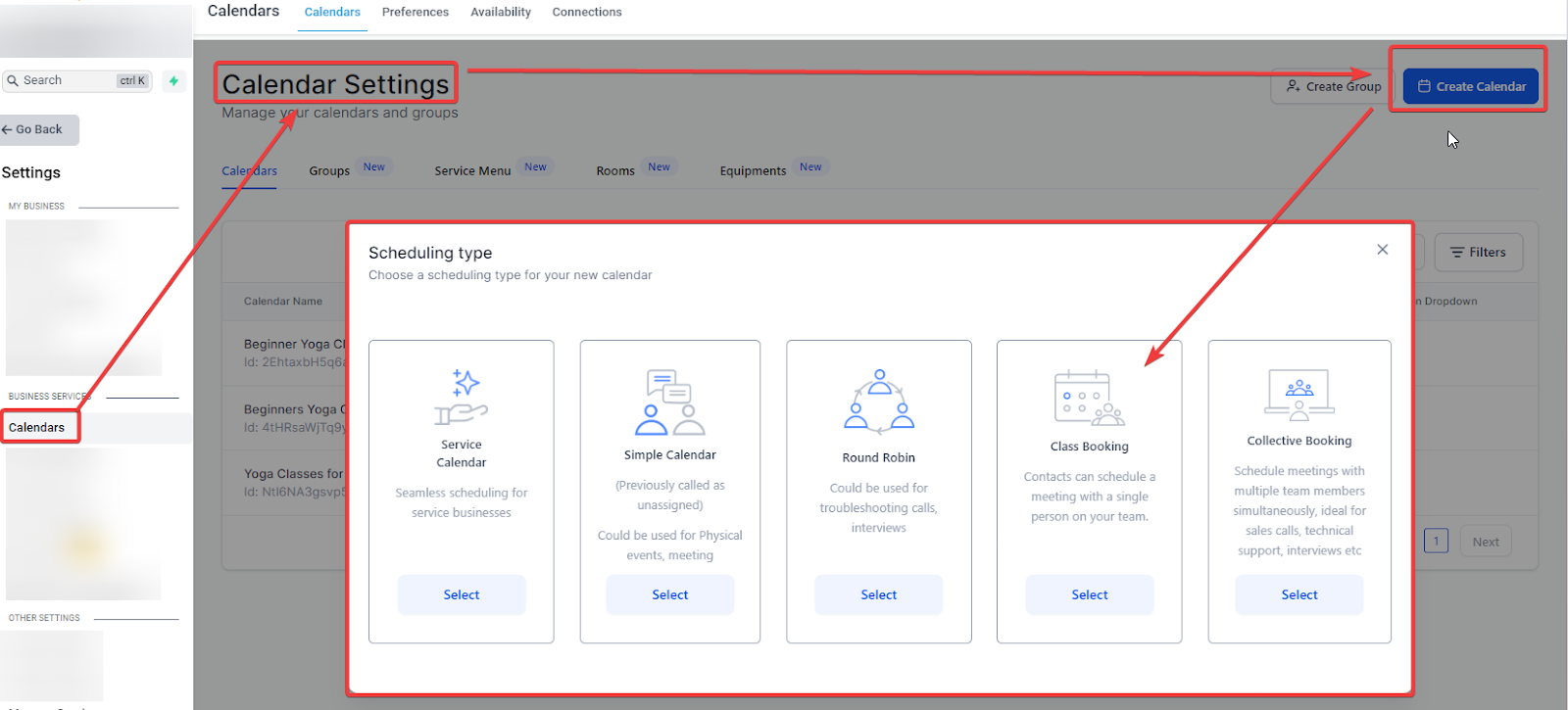
Select a Team Member. At least one team member must be added before the calendar can be saved.
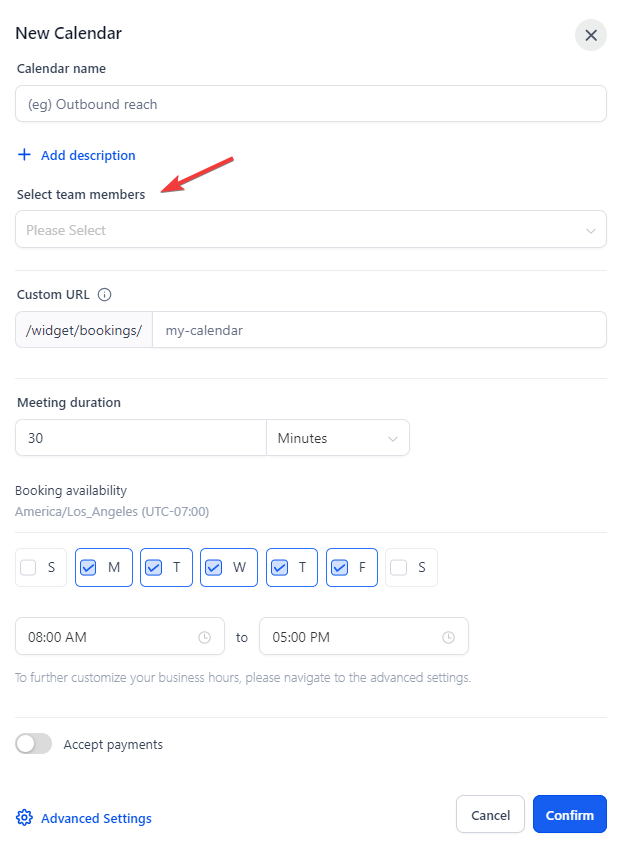
In the case of a class or a training session, the appointment owner would be the trainer. You can add the appointment owner by clicking Add User and selecting the User from the dropdown list.
Note: You can only have one Appointment Owner for a Class Booking Calendar.
Enter a Name for your Calendar
Enter a Calendar URL Slug
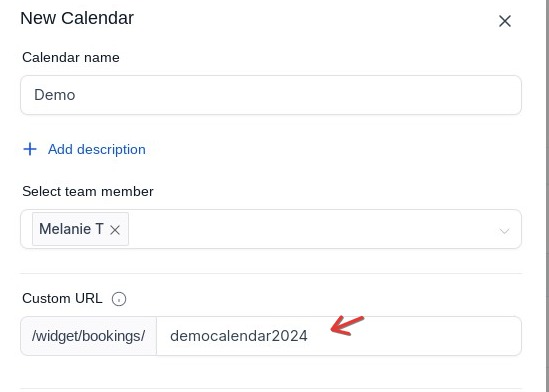
Note: This must be a unique slug (or path) that is not being used for another calendar
Select your availability
Click on Confirm
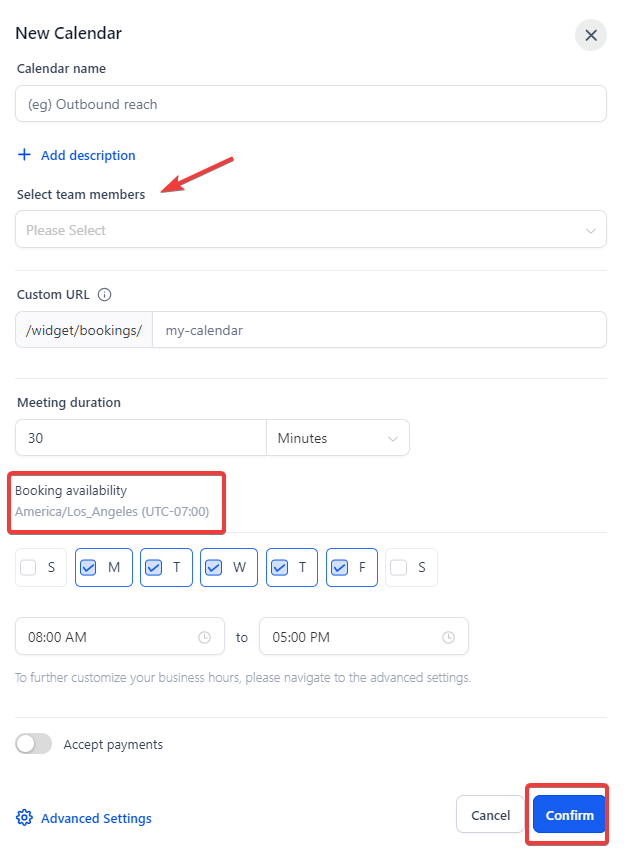
Please Note: Click advanced settings for more options. We have an article titled “Calendar Setup 101” that is a great resource for all settings.
Rescheduling and Cancellation
To reschedule the meeting:
Go to your Calendar
Select the meeting you want to reschedule
Click "Reschedule All," which would reschedule the appointment for all the attendees
To cancel a class booking:
Open the appointment
Click "Cancel All."
To cancel or reschedule the appointment for a particular attendee, click on the options next to the attendee from the list to see the Cancel and Reschedule option, which would cancel or reschedule the appointment for that specific attendee.
Businesses can also define a time frame during which bookers can access cancellation or reschedule links on the booking widget
Head to the Notifications and Additional Options section.
Turn on "Allow Cancellation" and "Allow Rescheduling".
Specify the time range after which the links are disabled.
Note: In case you have third-party calendars like Google Calendar or Outlook integrated with the CRM's calendar then in that case, the class booking would show each appointment separately in your Google or Outlook calendar.
Example: If you have created a class booking with a capacity of 5 attendees then on the Google or Outlook calendar they would appear as 5 separate events at the same time.
The meeting location for Class Booking, as of now is restricted to Custom. This limitation will be removed shortly.
Seats in a Class Booking Calendar:
To show seats per slot for class bookings on a CRM booking widget, follow these steps:
Open the CRM platform and navigate to the calendar's settings.
Click on "Edit" to access advanced settings.
Find the section labeled "Customizations."
Locate the option "Show seats per slot" under "Insert custom code."
Enable this option by toggling the switch to 'on.'
Save the changes.
This will make the available seats per slot visible in your Class Booking calendar widget, providing clarity to those making bookings.-
Key Points:
1. The "Show seats per slot" feature is available exclusively for Class booking calendars and Neo widgets in the CRM.
2. Seats per slot are displayed on the booking widget only when the "Seats per class" setting is set to more than one.
3. By default, this setting is enabled for all new Class booking calendars.
FAQs
How can I cancel or reschedule a class appointment?
To cancel or reschedule the class booking, you can go to calendars, click on the class booking you want to modify, and you will be able to see the option to edit/change the appointment.
Can I cancel or reschedule a class appointment for a single attendee?
Yes, for class appointments, you can click the options menu next to the contact, where you can see the option to cancel or reschedule the appointment for specific contacts.
Can I book a class appointment with contacts directly?
Yes, you can do that; click on the "book appointment" button and select the contact you want to book the appointment with. Then select the calendar (choose the class booking calendar here), select the slot, and then proceed to book the appointment.
Can attendees cancel/reschedule a Class Booking appointment?
To allow attendees to cancel/reschedule the class booking appointment, enable the option for "Allow Cancellation" and "Allow Reschedule" in the Confirmation Tab in Calendar Settings.
