
Collect Donations Via Forms
You can now collect payments and donations through a form. These forms allow you to add a payment element, enabling you to collect either a specific donation amount or the client's desired donation amount.
How to Set It Up:
1. Go to the Sites tab.
2. Navigate to Forms.
3. Click on the + Add Form button in the top right corner
4.
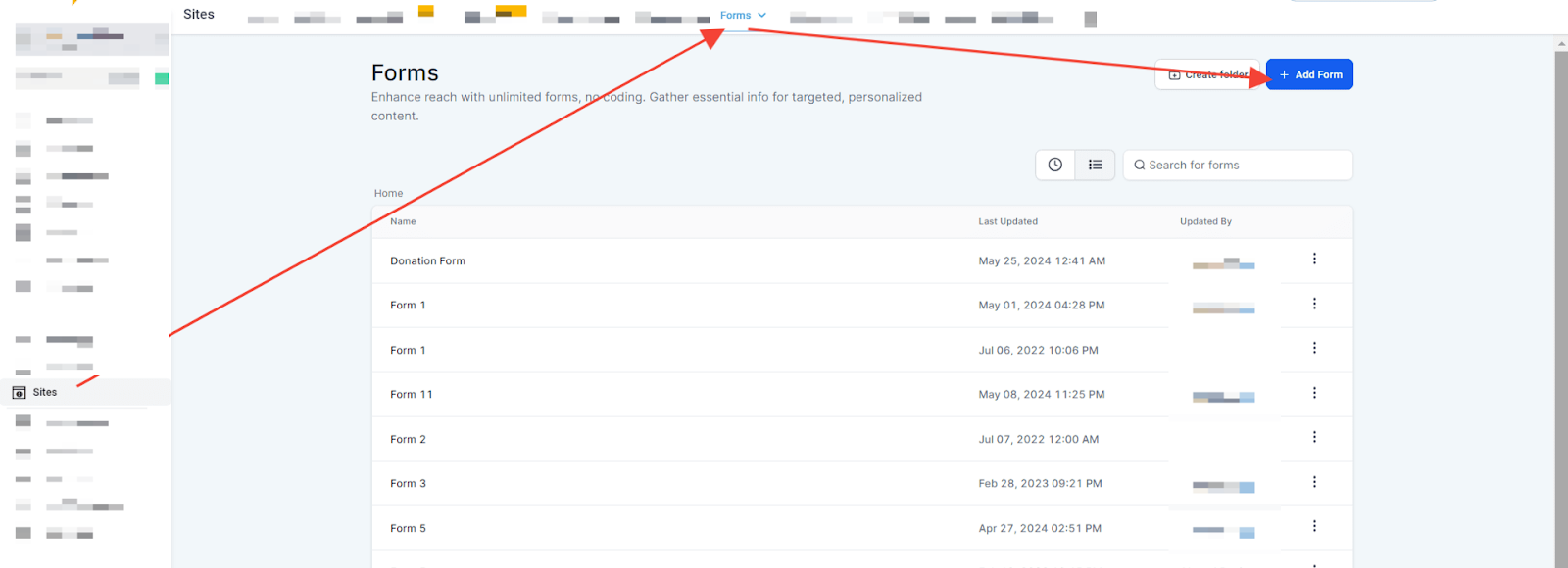
5. Add the Collect Payment element to the form.
6.
.png?alt=media&token=a7337c7c-7e69-47c3-aefd-433bdeed9cd4)
7. Click on the options on the right side to customize your payment settings.
Features:
Live Mode:
Toggle on the live mode to make payments live. For test payments, toggle off the live mode.
Payment Type:
Collect Payment: Choose this option to collect a specific amount.
Sell Product: Select this option to sell a product you have created. Note: You must have a product created under the Payments tab > Products.
Suggest an Amount:
Enter specific donation amount options and add as many as you want. This allows users to select a suggested amount directly.
If the suggested amount option is toggled off, users will need to enter their desired donation amount manually, without any suggestions or options.
Include Other Amount:
This option allows users to select and enter their desired donation amount.
Select Currency:
Choose the desired currency in which you want to receive the payment.
