
Forms and Surveys Email Verification
Introduction
Now, you have the capability to validate clients' email addresses directly within forms and surveys. This feature ensures that the email addresses entered by users are accurate and valid, which is crucial for maintaining data integrity and ensuring effective communication.
Steps to Enable Email Validation in Forms
1. Navigate to the Sites Tab
Navigate to the Sites tab in your account.
2. Go to Forms
Select the Forms option from the menu.
3. Add a New Form or Edit an Existing One
Create a new form or choose to edit an existing form.
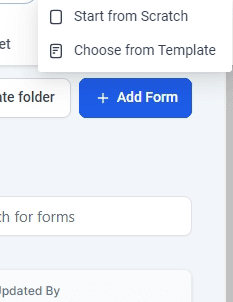
4. Edit the Email Field
Click on the email field within the form editor.
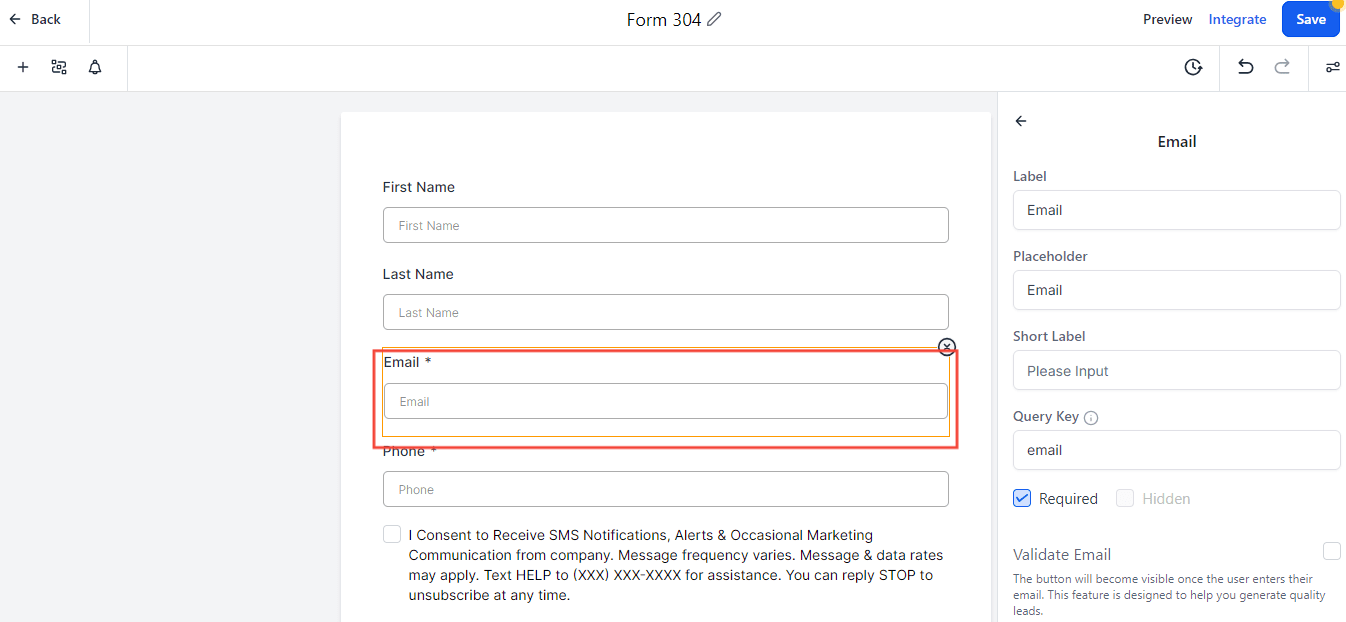
5. Enable Email Validation
In the right-side menu or settings panel, locate the option to "Validate Email".
Enable this option to activate email address validation for the field.
This will display a Verify Email button on the email field.
Once clients enter their email address in the email field, they will see an option to verify their email. When they click on it, an OTP (One-Time Password) will be sent to their email inbox. After they enter the OTP, their email will be verified.
Enabling email validation ensures that the email addresses entered by users are checked for proper format (e.g., presence of "@" and correct domain structure), helping to maintain data accuracy and reliability in your forms.
5. Custom fields and values in email notifications
Support has been extended to include custom fields and custom values in email notifications. This allows for more tailored and specific information, enhancing the relevance and effectiveness of communications.
Reply-To Email Field:A "Reply-To Email" field has been added for email notifications. This feature enables the form creator to set a reply-to email address using a custom field, such as {{contact.email}}. When a form is submitted, the recipient can directly reply to the customer's email, streamlining communication and enhancing response times.
How to Access:
Click on the notification icon located in the left corner.
Turn on email notifications.
Locate the "Reply-To Email" option.
