
How to Use the Social Planner to Post Reels to Facebook
We are excited to introduce the new feature that allows you to schedule Facebook Reel posts directly from your social planner. This update simplifies the process of managing your social media content and helps you maximize your Facebook page's reach.
How-to Steps
Connect Your Facebook Page:
Go to the marketing section and select the social planner.
Click on "Account" at the top and ensure your Facebook page is connected. If not, click "Add Account," select the Facebook icon, and follow the prompts to connect your page.
Create and Schedule Your Facebook Reel:
Click on "New Post" at the top right corner and select "Create New Post."
From the dropdown menu, choose your Facebook page and select "Reel."
Type your content and click on the video icon to upload your reel.
Upload and Manage Your Reel:
Upload your reel video into the media section and wait for the upload to complete.
Add Follow-up Comment:
Implement a follow-up comment to include a link, ensuring better visibility and reach by placing it in the comment section instead of the description.
Apply Additional Settings:
Optionally, apply a watermark, choose a category, and add tags.
Schedule the Post:
Select the date and time for your post and hit "Schedule Post."
View Your Scheduled Post:
Check your scheduled posts on your Facebook page to ensure everything is set correctly.
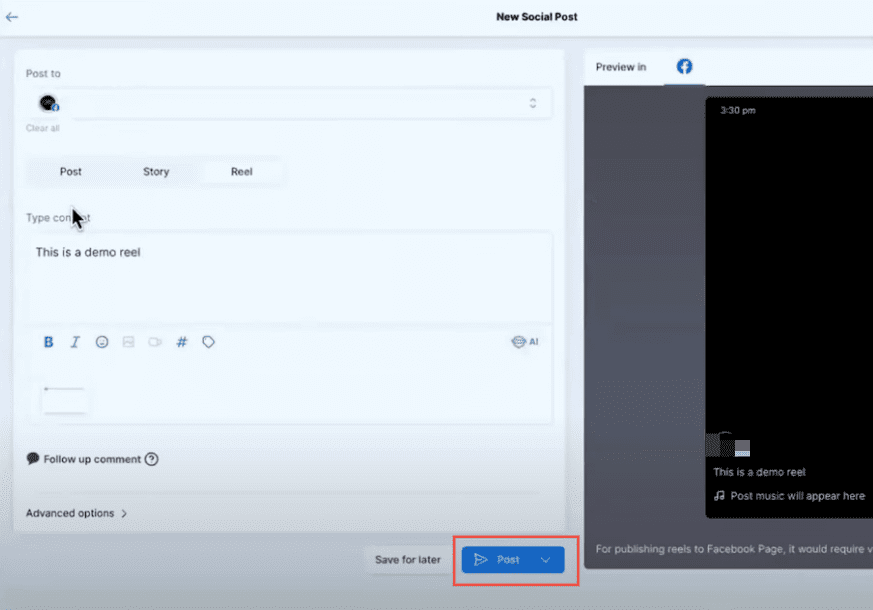
Benefits
Increased Reach: Scheduling reels helps you maintain a consistent posting schedule, enhancing your page's visibility and reach.
Efficient Management: Manage your social media content effortlessly by planning and scheduling posts in advance.
Enhanced Engagement: Using follow-up comments for links boosts engagement without affecting the post's visibility.
Pro Tips
Use Follow-up Comments: Place important links in follow-up comments to avoid hurting your post's reach.
Monitor Performance: Regularly check the performance of your scheduled reels to optimize future content.
Experiment with Timing: Test different posting times to find when your audience is most active.
FAQ/Use Cases
Can I schedule posts for Facebook groups?
Currently, this feature is only available for Facebook pages. Posts for groups will appear as regular posts in the group feed.
How do I edit a scheduled post?
Navigate to the social planner, find your scheduled post, and click "Edit" to make changes.
What types of content can I include in reels?
You can include videos, images, and text, making your reels versatile and engaging.
