
How To Convert Voicemail Drop Files into MP3 or WAV
Voicemail Drops require MP3 or WAV audio files. This article shows how to properly convert your audio voicemail file to utilize Voicemail Drops. The article presents two different options. Both options are great ways to accomplish the same goal. The first option is more reliable and offers more customization options. However, the second option tends to be quicker.
Option A:
What you will need:
Audacity
Step 1: Download Audacity
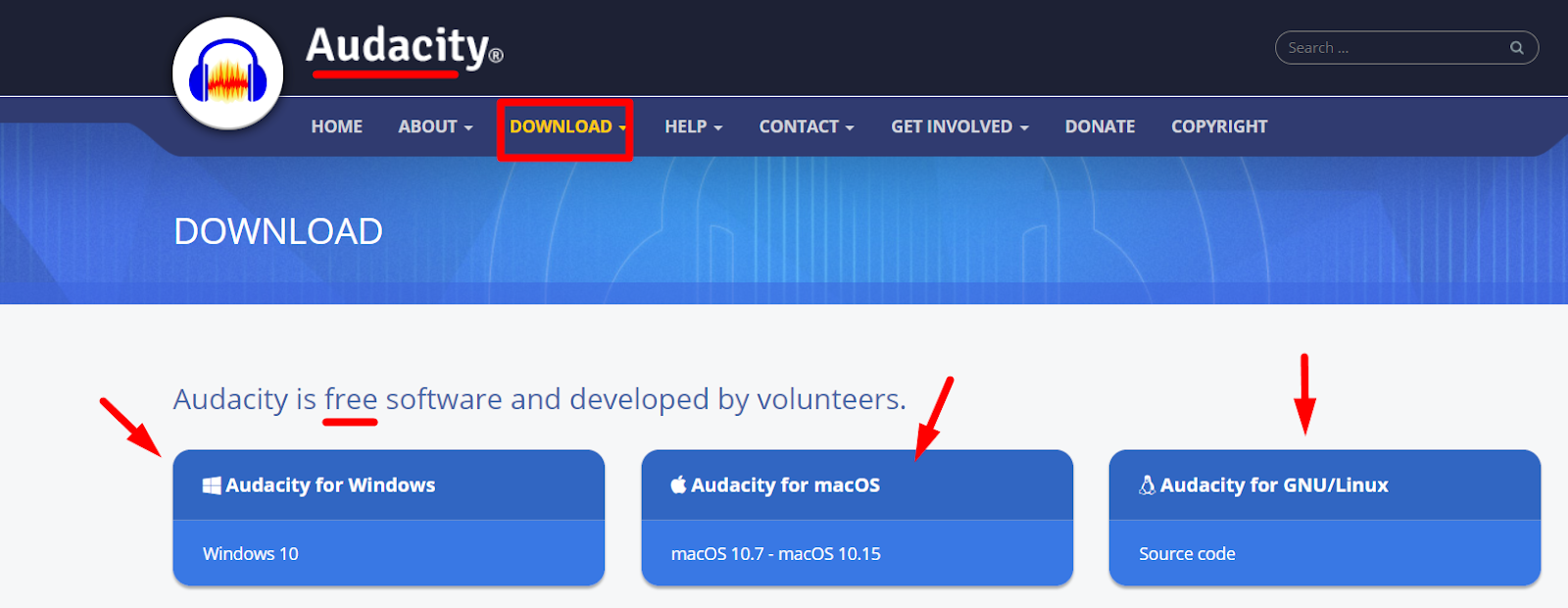
Visit the Audacity website
Initiate the download process – Audacity is available for free.
Step 2: Converting Audio Files

Import Your Audio File into Audacity
Drag and drop your audio file into the Audacity interface.
Adjust Project Sample Rate
Navigate to the Edit dropdown > select Preferences then change the Project Sample rate to 8000 Hz then hit OK
Navigate to Edit dropdown > Preferences.
Change the Project Sample rate to 8000 Hz and click OK.
Tracks → Resample... → 8000 → OK
Exporting the Converted File
File → Export Audio
Select the Export Type (MP3 or WAV)
Name the File in the Save As dialogue box
If converting from MP3 to WAV, choose U-Law Encoding
Save the file
Option B:
Step 1: Importing Audio File
Go to the following online tool to convert your Audio file. https://online-audio-converter.com/
Select the “Open files” option and select your file.
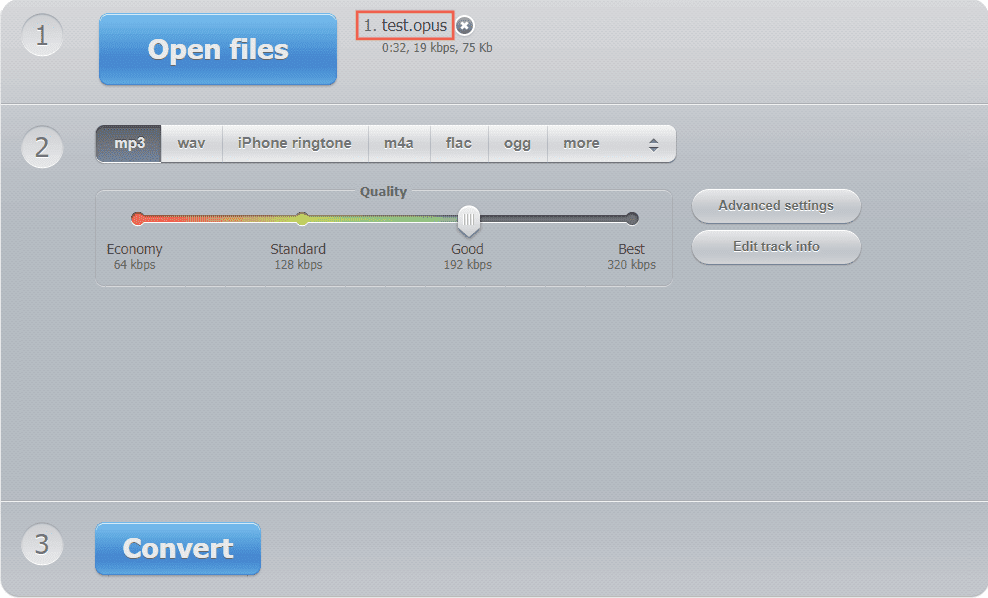
Step 2: Convert and Download the Audio File.
Select the format to convert to
Convert to MP3 format - Economy 64kbps
Click “Convert”
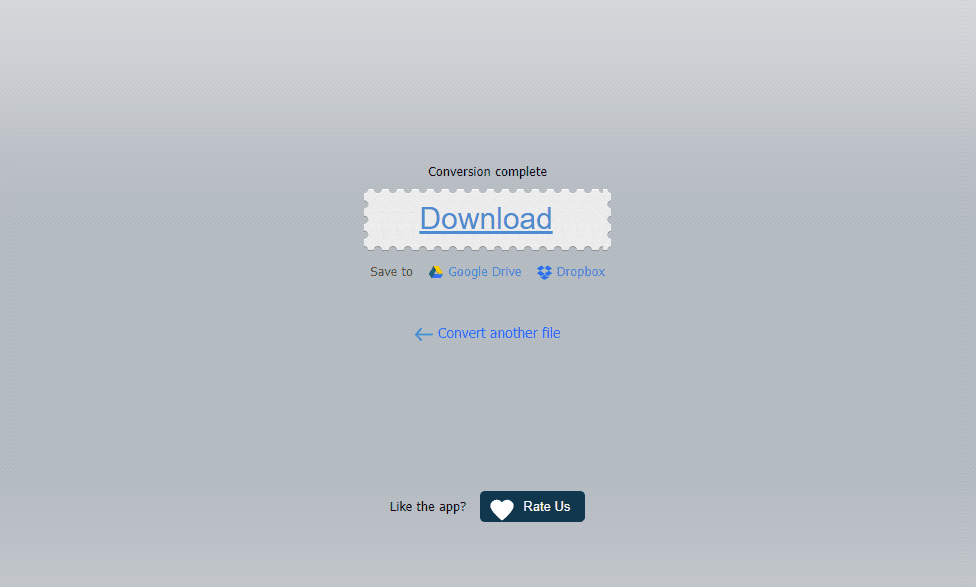
Click “Download” and you are ready to go!
